- Blocks internet connection
- Block exe files from running
- Installs itself without permissions
- Connects to the internet without permission
- Shows commercial adverts
- Normal system programs crash immediatelly
- Slow internet connection
- System crashes
- Annoying Pop-up's
- Slow Computer
OpenCloud SecurityIf you are in the market for a powerful, user friendly security application to protect your system against malicious threats then steer clear of OpenCloud Security. This rogue antispyware application, which derives from the same despicable family of rogues as OpenCloud Antivirus and Wolfram Antivirus, only pretends to be able to detect and remove malicious threats from a PC, but in reality OpenCloud Security is a malicious threat in itself. Of course OpenCloud Security will attempt to convince its prospective victims of its legitimacy, but this does not change the fact that OpenCloud Security is unable to live up to any of its promises.
Download Spyware Removal Tool to Remove* OpenCloud Security
If you are wondering how OpenCloud Security manages to gain entry to the system, it uses various seditious infection tactics to surreptitiously root itself in the system. These range from bundling its Trojans and malware together with third party security downloads and updates, and by using infected online malware scanners. As of late it has also been reported that makes use of seditious browser hijacking websites, which employ drive-by download tactics. These browser hijackers forcefully redirect users to compromised landing pages, where the OpenCloud Security infection is forcefully rooted into the system without the user’s knowledge. Users complained about being unable to execute applications on systems infected with OpenCloud Security, and also about blocked Internet connections. Other symptoms reported included poor system performance and increased erratic system behavior. Each time the user attempts to launch an executable, the following fake alert will be generated: Warning! As a further attack on the system, OpenCloud Security will spam the user with various falsely generated security alerts which is intended to panic the user into thinking his PC is under attack. Some of the more popular fake alerts to be on the lookout for include the following: Security Warning Warning: Infection is Detected Warning: Spyware Detected In order to circumvent these annoying symptoms, enter the following security key into the rogue: DB038748-B4659586-4A1071AF-32E768CD-36005B1B-F4520642-3000BF2A-04FC910B By entering the above key, you will not be able to remove OpenCloud Security from the system. You will only be stopping the symptoms from annoying you, but you will still have to delete OpenCloud Security from the system. When all is said and done, this malicious fake security tool will only leave your PC devastated, and will not live up to any of its over embellished promises. In order to prevent this, users are warned to get rid of OpenCloud Security immediately. This is best achieved by using a properly functioning security tool which will not only erase OpenCloud Security but also protect against similar attacks in future.
Download Spyware Removal Tool to Remove* OpenCloud Security
How to renew your internet connection:This rogue antispyware blocks your Internet connection to prevent you from removing the rogue application. To enable the Internet connection, please follow these instructions:
| ||||||||
|
Download Spyware Removal Tool to Remove*
OpenCloud Security
| ||||||||

|
How to manually remove OpenCloud Security
Files associated with OpenCloud Security infection:
sysl32.dll
OpenCloud Security.exe
csrss.exe
%UserProfile%\Desktop\OpenCloud Security.lnk
%StartMenu%\Programs\OpenCloud Security\OpenCloud Security.lnk
%StartMenu%\Programs\OpenCloud Security\
%AppData%\OpenCloud Security\wf.conf
%AppData%\OpenCloud Security\OpenCloud Security.ico
%AppData%\OpenCloud Security\OpenCloud Security.exe
%AppData%\OpenCloud Security\
OpenCloud Security DLL's to remove:
OpenCloud Security processes to kill:

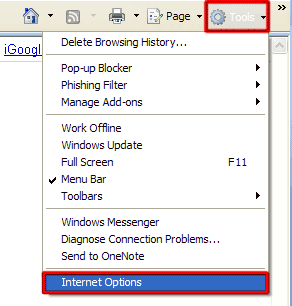
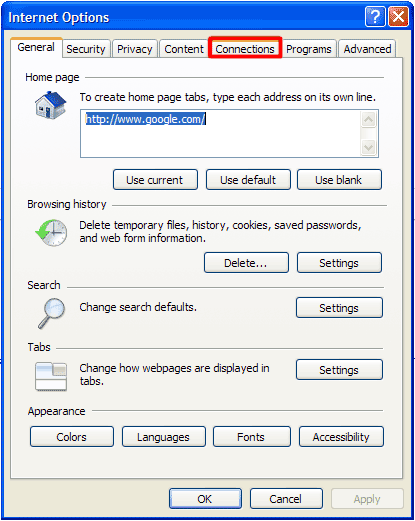
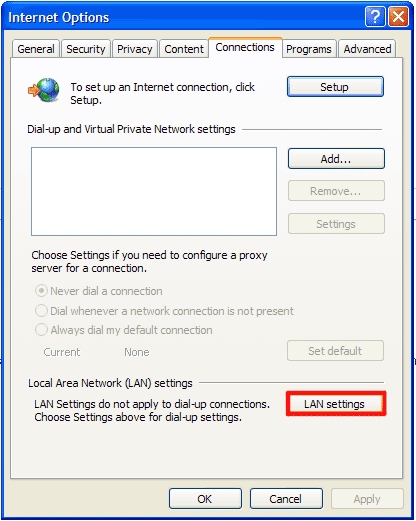
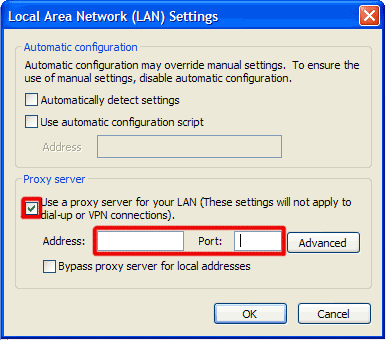
Comments
why isn't someone suing these bastards?! that ***** got into my machine and ruined the boot sector. I could not recover the drive since it was encrypted. I hate those sons-of-bitches and hope they die from cancer of the eyes!
Has anyone used this removal tool? How do I know that these tools won't cause even MORE problems?